Situation
You are an admin wanting to set up users for backup using a Google Workspace global administrator account.
Prerequisites
Below is a list of all requirements to be able to use Dropsuite with a Google Workspace global administrator account.
- Access to the Google Workspace administrator credentials
Google Workspace Setup with Dropsuite
This method of adding users can only be completed if using the Google Workspace administrator account.
- Select the "Add Backup" option.

- Select the Google Workspace option.

- You will then need to select the "Google Sign Out" option. This is going to log you out of all active Google sessions that you may have open in your browser.

- It is important to make sure that cookies are enabled for the browser. If they are disabled when configuring the setup, you will need to enable them and select "Retry Now".

- Once the two previous steps are successful, you will have the option to "Sign in with Google", you will now need to enter the admin credentials for the Global Administrator on the Google Workspace account.

- Next, The Dropsuite application will need to be installed on the Google Marketplace, you will need to select "Integrate With Google".

- If you receive a pop-up stating "App not allowed", this would be due to the fact that you are not logged in using the global administrator account, and will not be able to proceed.
- If you receive a pop-up stating "App not allowed", this would be due to the fact that you are not logged in using the global administrator account, and will not be able to proceed.
- You will now get the "Domain wide install" pop-up, where you will need to click continue to install the application. On the next page, you will be granting Dropsuite access to your domain data.
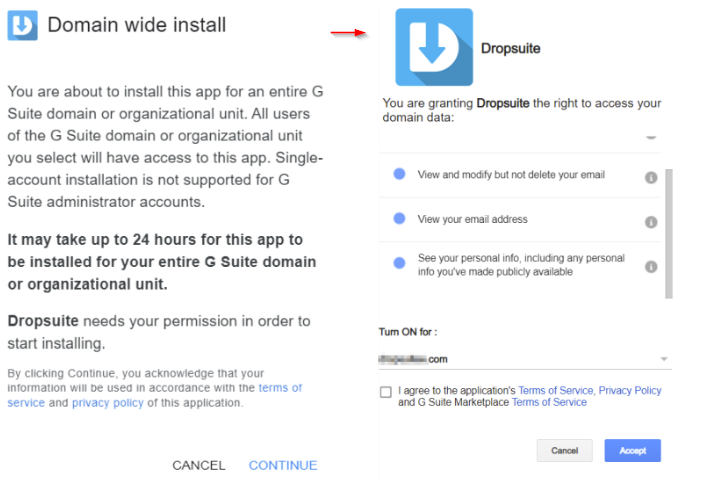
Once you see the window appear that Dropsuite has been successfully installed, you can close this window. - You should then be redirected to another page where the list of your Google Workspace users will start to populate.
For how to proceed with adding users to backup, please reference this guide.
